Setting Your Account Password
First-time users and users who have forgotten their password may (re)set it using the self-service page, which will email a link to set your password.
- Visit the self-serve page and click on Change your EECS Windows/LDAP Password.
- Click on the “Email” icon at the top left corner, which will prompt you to enter your EECS/LDAP login name (NOT Calnet) and your @EECS.BERKELEY.EDU email. This will send an email token to reset your password.
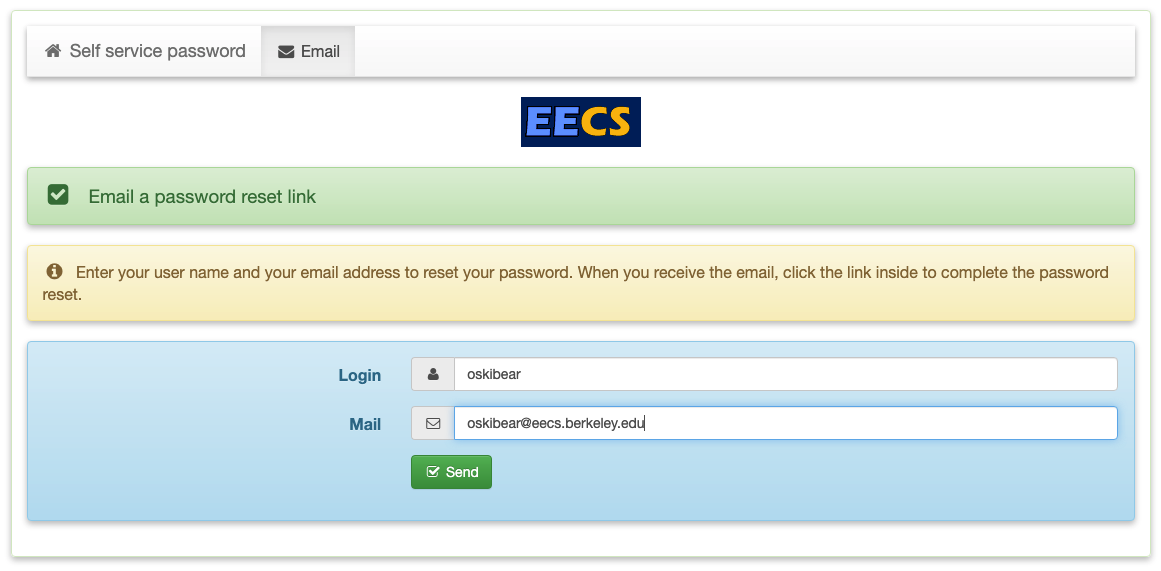
- You may also update your existing password using the self-serve page. Please enter your username, password, and new password in the appropriate fields.
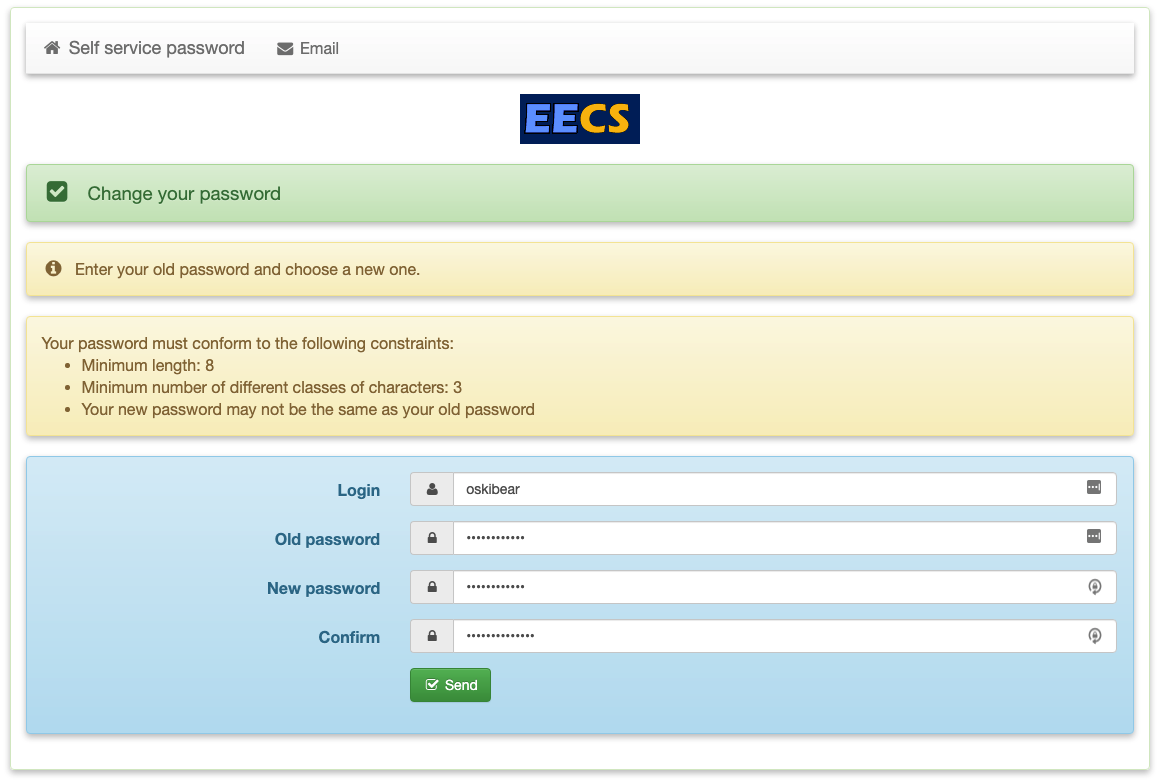
Feel free to contact help@eecs.berkeley.edu or if you encounter any issues.